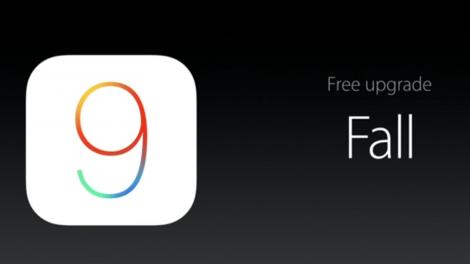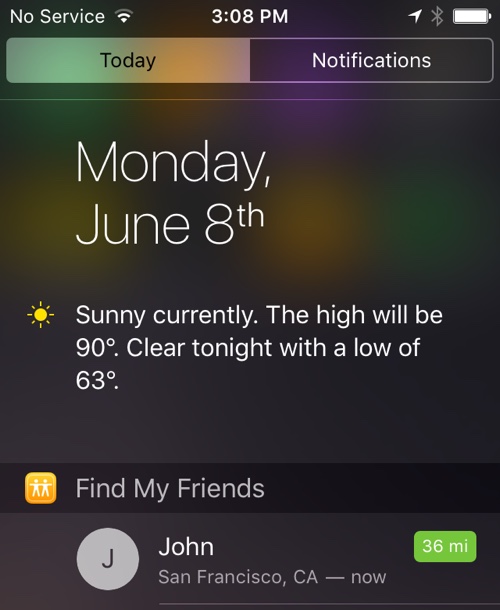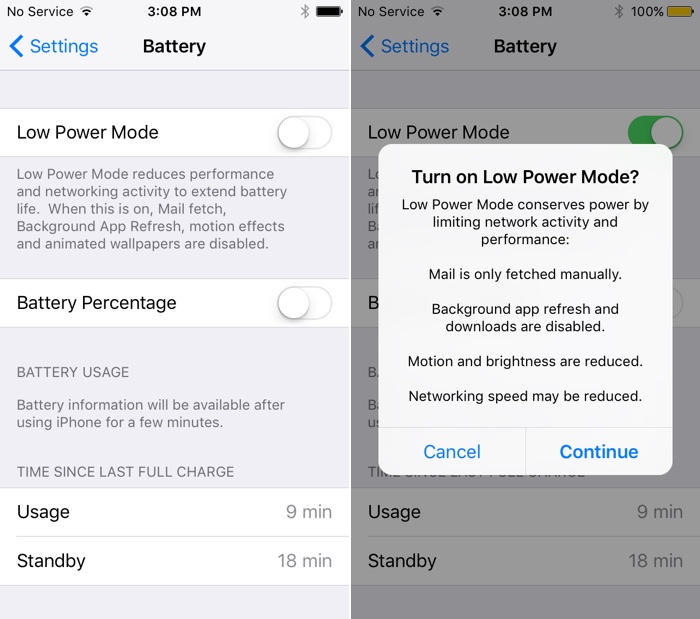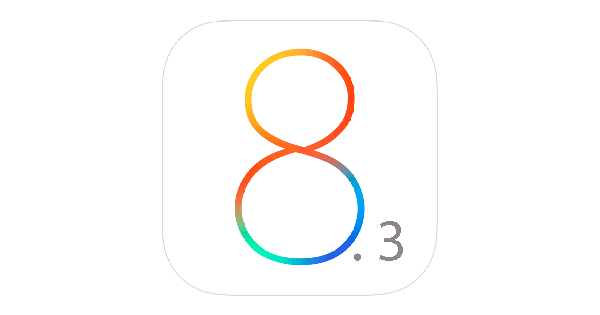If you use your iPhone or iPod touch often, surely you’ve seen the prompt to “Trust” or “Don’t Trust” a computer that you’ve plugged your device into. Well, if you’ve trusted a friend’s computer, let’s say on accident, they now can gain access to all your content on your iPhone or iPod touch. But no worries, there’s an easy way to “Untrust” all of those computers with one simple trick. Steps from this guide were inspired by a Redmond Pie post here.
What you need:
- Lightning Cable
- iPhone, iPod touch, or iPad running iOS 8.0 or above
Got it? Good.
Here’s how to do it:
- Open the Settings app on your iPhone, iPod touch, or iPad.
- From there, go to General. Scroll down to Reset, then click Reset Location & Privacy. If you’re asked to enter your passcode to continue, do it.
- Once this has completed, connect your iPhone, iPod touch, or iPad to your computer.
When this happens, you should see a prompt that show the good ol’ “Trust” or “Don’t Trust” prompt. This means that the reset worked.
That’s all there is to it! If this helped you, make sure you follow us on Twitter, YouTube, and everywhere else on the internet.
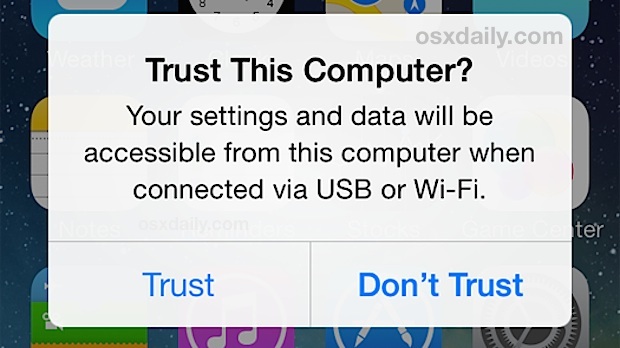
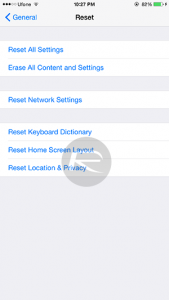
![Watch/Stream Movies for FREE [NO Jailbreak] [NO App] - ANY iOS (iPhone, iPad, iPod Touch) 8 - 8.4](https://itouchappreviewers.com/wp-content/uploads/2015/08/FREEMOVIES.png)